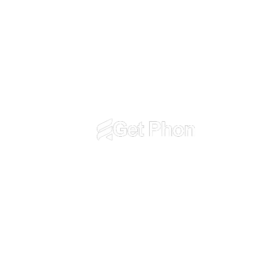- SignUp To begin using GetPhon, follow these steps to sign up:
- Visit the Website: Navigate to the GetPhon website (www.getphon.com).
- Sign Up: Click on the “Sign Up” button located on the homepage.
- Fill Out Information: Enter your details such as name, email address, and create a password.
- Verify Account: Check your email for a verification link and follow the instructions to verify your account.
- Login: Once verified, login using your credentials to access your GetPhon account.
- Purchase Suitable Plan After signing up, you’ll need to select and purchase a suitable plan to proceed:
- Navigate to Plans: Go to the Plans section of the GetPhon website.
- Choose Plan: Review the available plans based on your needs (e.g., number of LinkedIn profiles to analyze, features offered).
- Select Plan: Click on the plan that best suits your requirements.
- Payment: Enter your payment details and complete the purchase process.
- Upload LinkedIn File Once you have purchased a plan, you can upload your LinkedIn file for analysis:
- Access Dashboard: Login to your GetPhon account.
- Upload File: Look for the option to upload your LinkedIn file.
- Choose File: Click on the “Upload” button and select the LinkedIn file (.csv format) from your device.
- Confirm Upload: Verify that the correct file has been selected and proceed with the upload.
- Get Results After uploading your LinkedIn file, you will receive the results of the analysis:
- Processing: Allow some time for GetPhon to process your data.
- View Results: Once processing is complete, navigate to the Results section of your dashboard.
- Download Reports: Download detailed reports if available, which include Phone Number and others data..
- Customer Support: For any issues or questions, contact our customer support team through the Help section on the website.
Feedback: We value your feedback! Use the provided feedback options to let us know about your experience and suggestions for improvement.